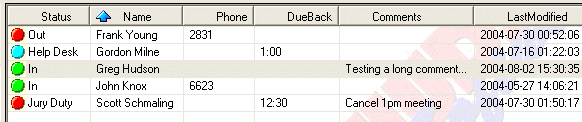
| Status Columns |
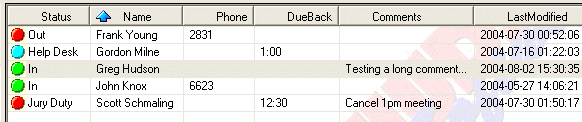 |
|
USAGE: Each column of the WHOS-IN main display area has several primary features: 1. Each column is sizable. Click & Drag the vertical bars between the column headings to resize. You can even HIDE columns by dragging a column separator bar to the left. 2. Column sorting. Click on the column header (Status / Name etc.) to sort. The blue arrow indicates which is the current sort column, and the direction of the arrow indicates the sort type (ascending or descending). 3. Columns may be re-ordered by dragging a column left or right. |
|
|
|
To SAVE your column width/order preferences immediately, press the REFRESH BUTTON on the ToolBar. The column widths and sort options are also automatically saved when you exit the program. A PopUp Menu of commands is also available when your mouse is over the Status Columns. The PopUp Menu duplicates the commands available from the Main Menu. |
|
New for 2005... You may notice sometimes the Status Icon CHANGES from the standard round button to either a Screen, or a Lock... The 'Screen' icon indicates that the users screensaver has been triggered - which could have happened for many reasons... Busy, away from the PC, gone to Lunch etc. The 'Lock' icon indicates the users PC has been 'Locked'. Again, this could be for many reasons... |